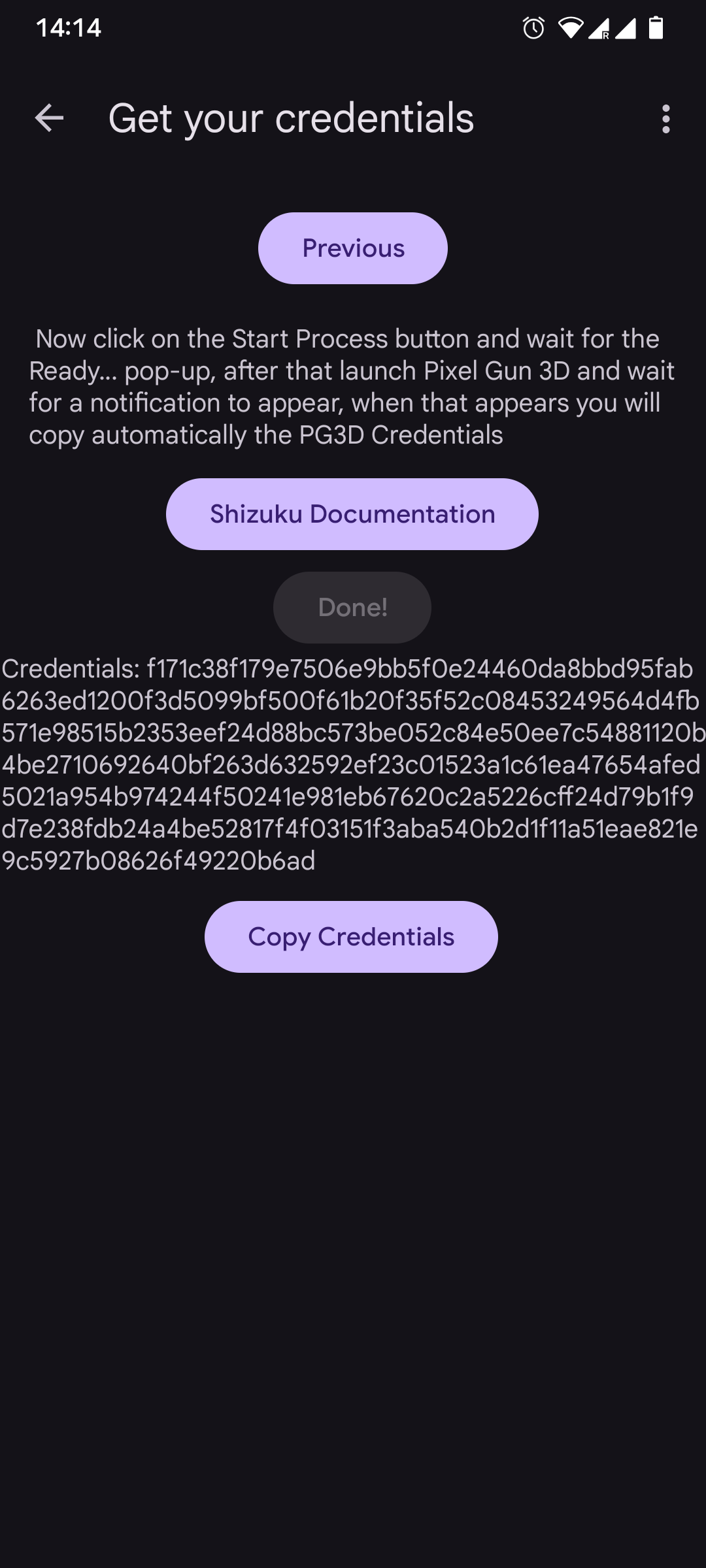Tutorials > Getting Login Code
Getting Login Code
Follow these steps to retrieve your login code to login to your account in the dashboard.
Windows
Download the dumper
Download the login code dumper executable from the link below. You may need to disable real time protection in Windows Defender to be able to extract the downloaded file. Whenever you run the program, it might give some warnings, click on "More Info" and then "Run Anyway".
Get your login code
Open the dumper and copy your login code by clicking twice at the characters and right clicking.
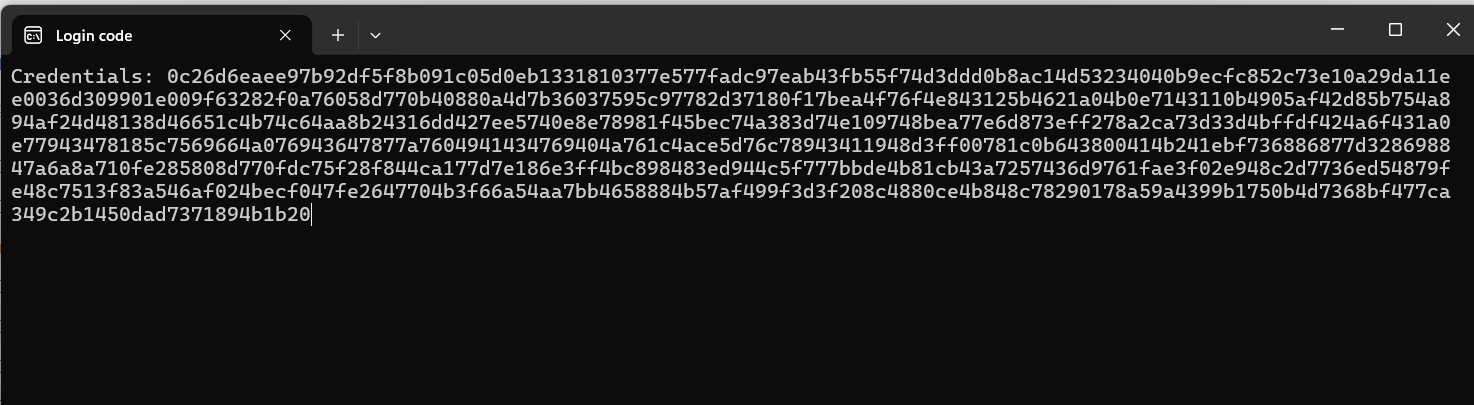
Login in the dashboard
You can now login to your account in the dashboard using your ID and login code.
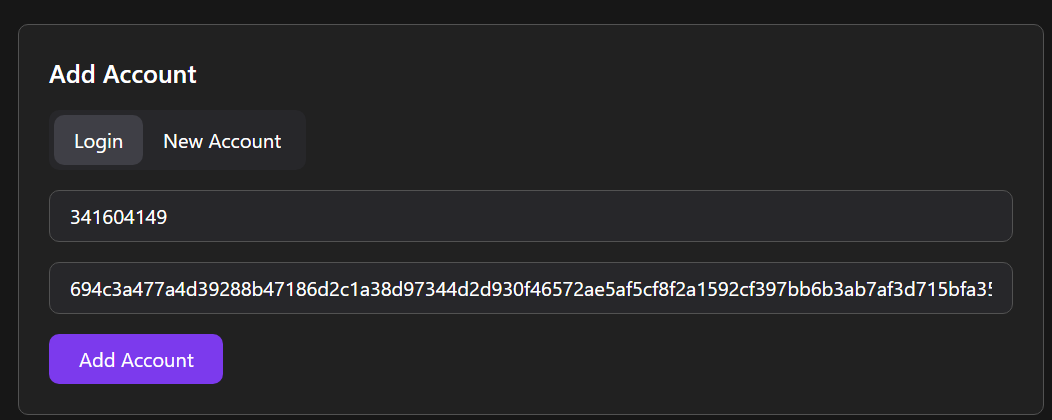
iOS
On iOS, connecting to a proxy is the only way to get your login code
(without a jailbreak) and there are no other login credential types that can be used to easily log
in to your account (such as iCloud).
NOTE: Your connections WILL be insecure! Do NOT log
into any sensitive websites.
Video Tutorial
Open the settings app
Open the settings app then go into the Wi-FI settings, then click on the Wi-FI network you are connected to
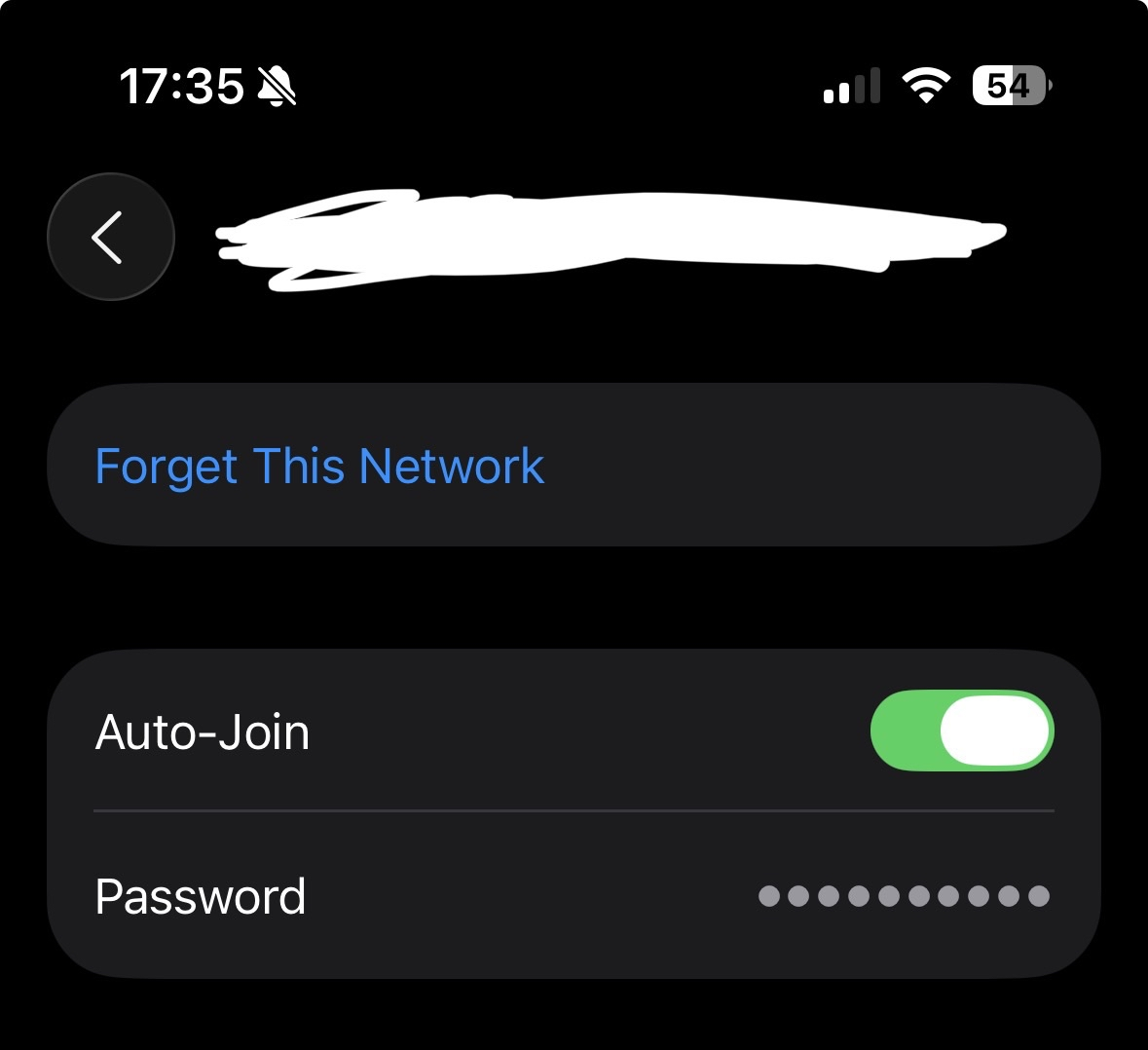
Enable the proxy
Scroll down till you see the "HTTP Proxy" section, go into it and
select "Manual" then in server type in modfs.top
then in Port type in 8080 and press
"Save"
When prompted for proxy credential, enter "modfs" as username and "stella" as password then press OK
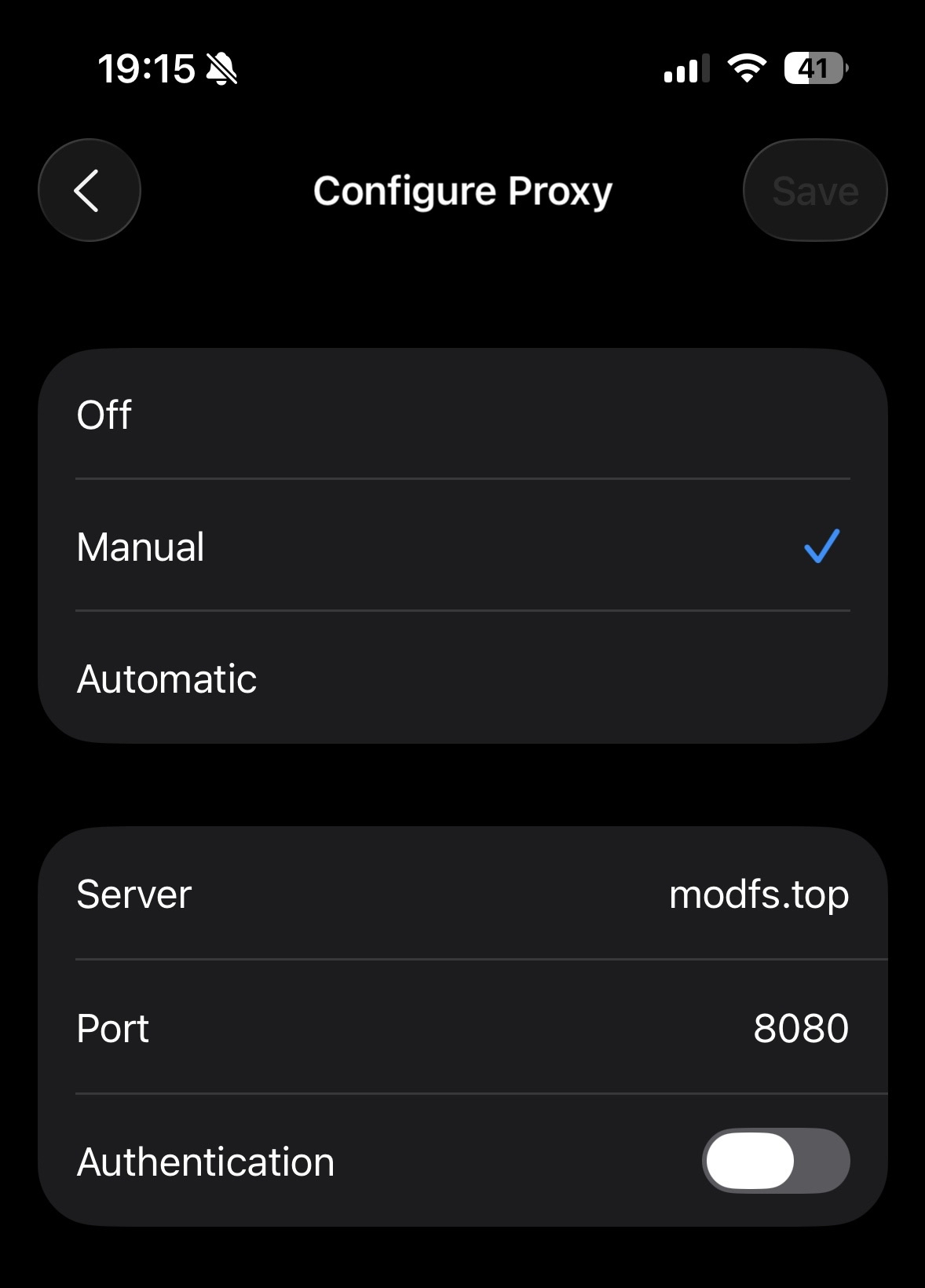
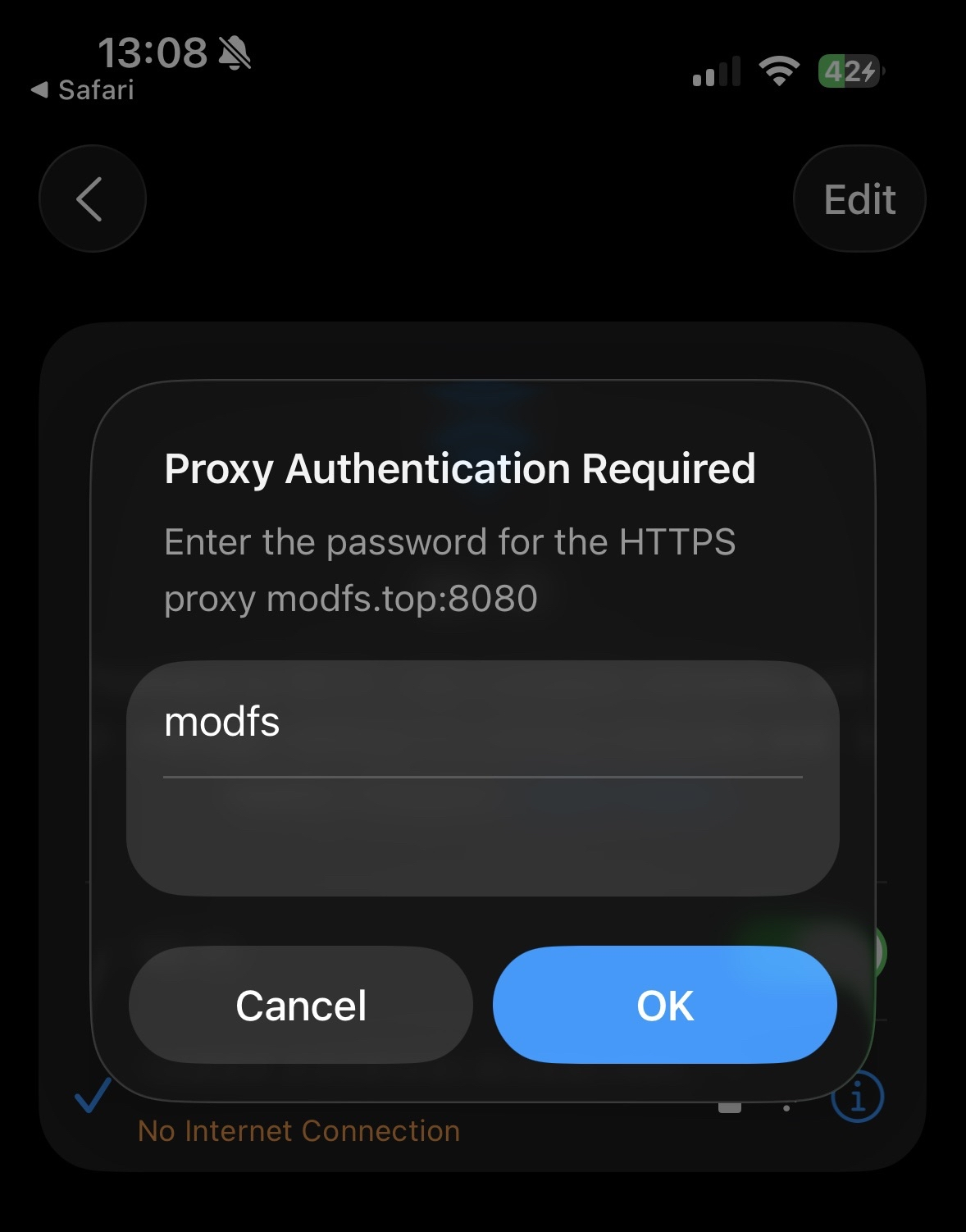
Install the certificate
This step is only required for the first time
When prompted for proxy credential, enter "modfs"
as username and "stella" as password then press
OK
Go to http://mitm.it in SAFARI, Use Safari to download the certificate. Other
browsers may not open the proper installation prompt.
If it says "This Connection is Not Private" press "Show Details" and then press "visit this website"
3.1Install the Profile by going to
Settings -> General -> VPN & Device Management.
3.2VERY IMPORTANT: Go to Settings
-> General -> About -> Certificate Trust Settings. Toggle mitmproxy to ON.
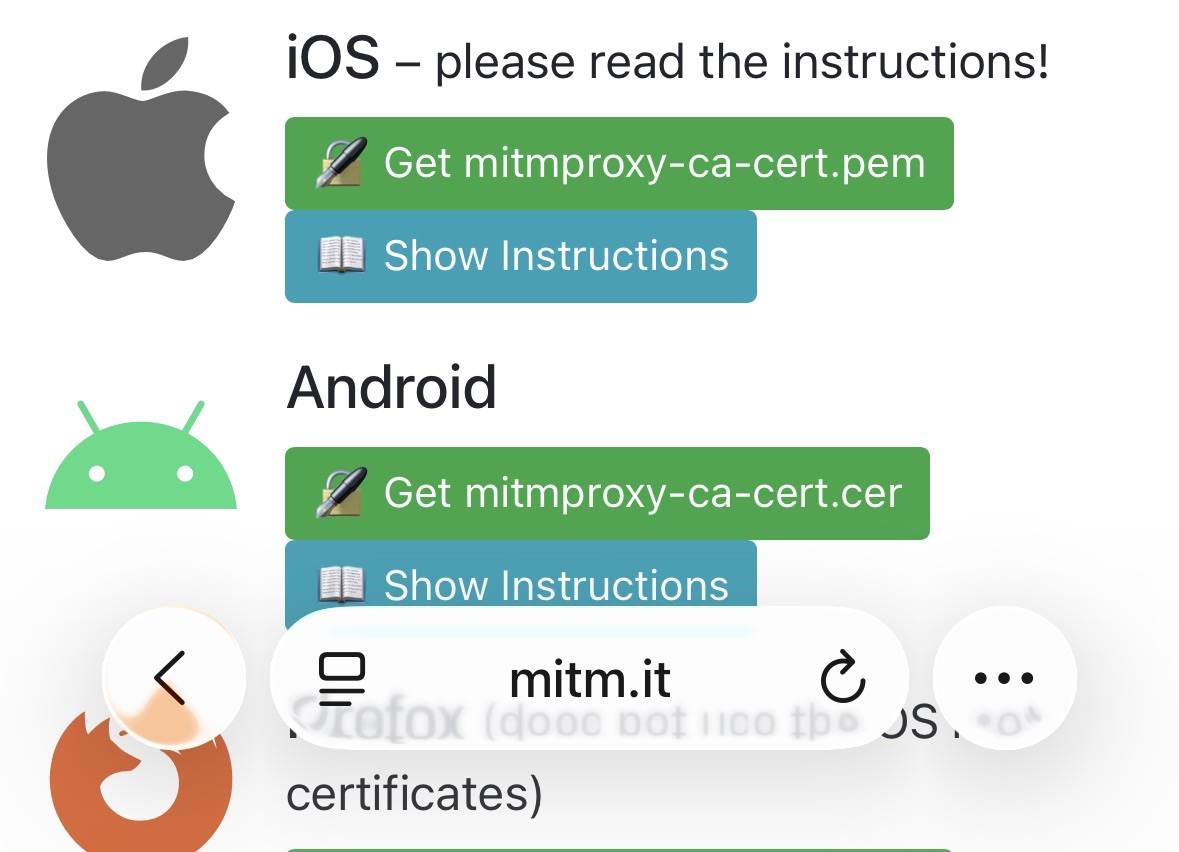
Open Pixel Gun 3D
Open Pixel Gun 3D and wait till it loads into the main menu then copy your player id from your profile
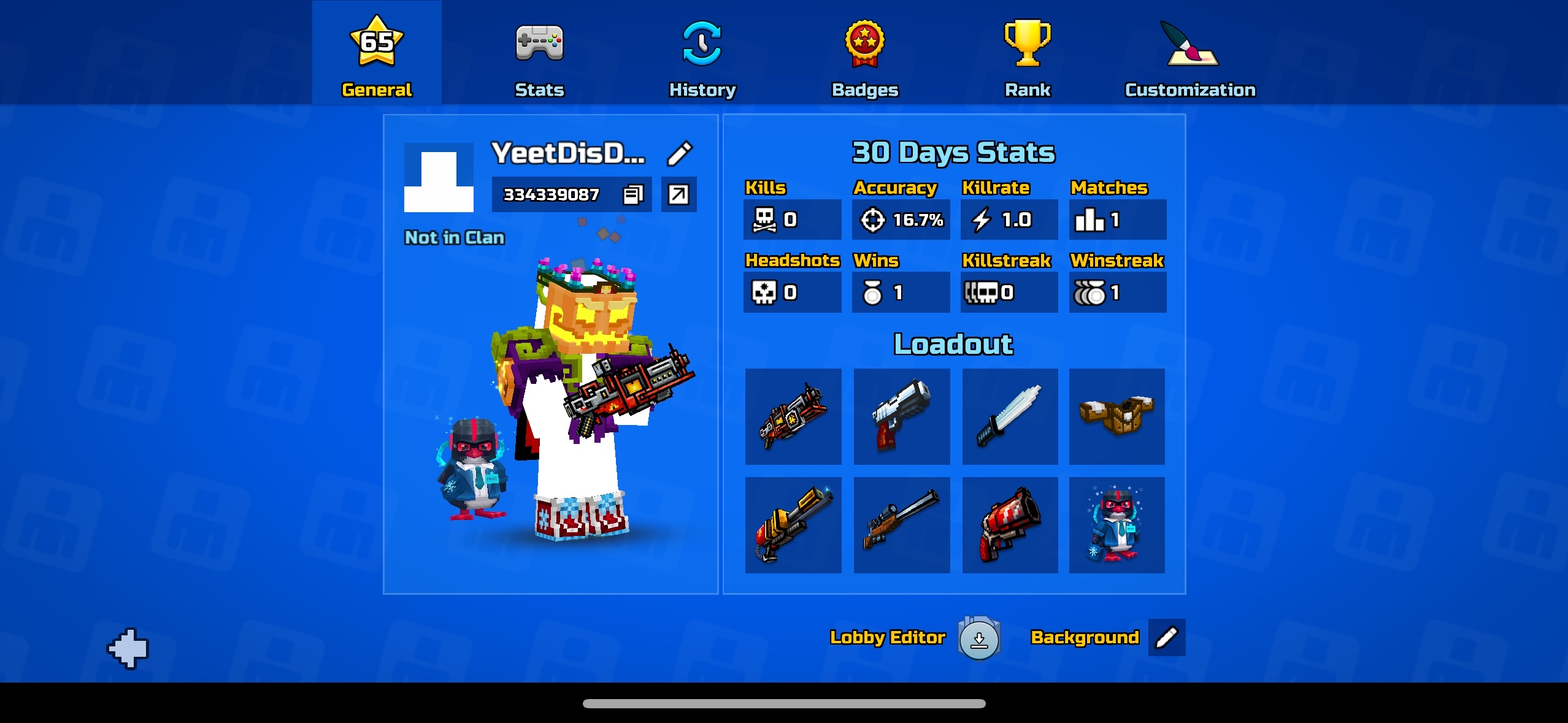
Disable the proxy
Once you are done go to Settings -> Wi-Fi -> your wifi -> Configure Proxy ->
Off.
Don't forget to disable the proxy because your connections are insecure and slowed down!
Get your login code
Open the login code fetcher and enter your player id then press Get. Your login codes will be displayed once you press "View" but it can only be viewed once and expires in 1 hour.
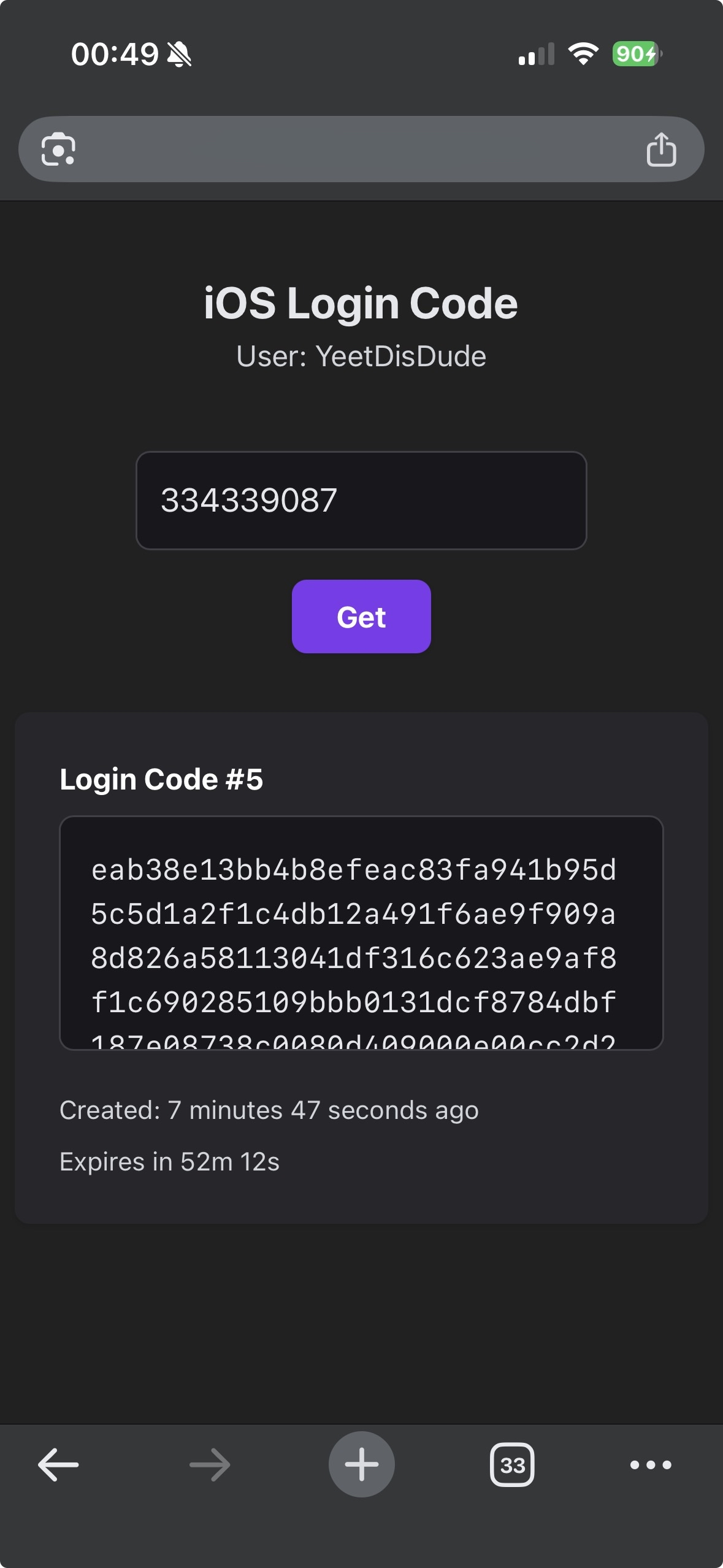
Android
Download the dumper
First get Shizuku installed and working, you have more info here. Download the login code dumper from the link below.
Open the app
Open the app and press "Next" then "Start Process" and wait for the ready pop up, after that launch Pixel Gun 3D and wait for a notification to appear. Your login code will be copied once you get the notification
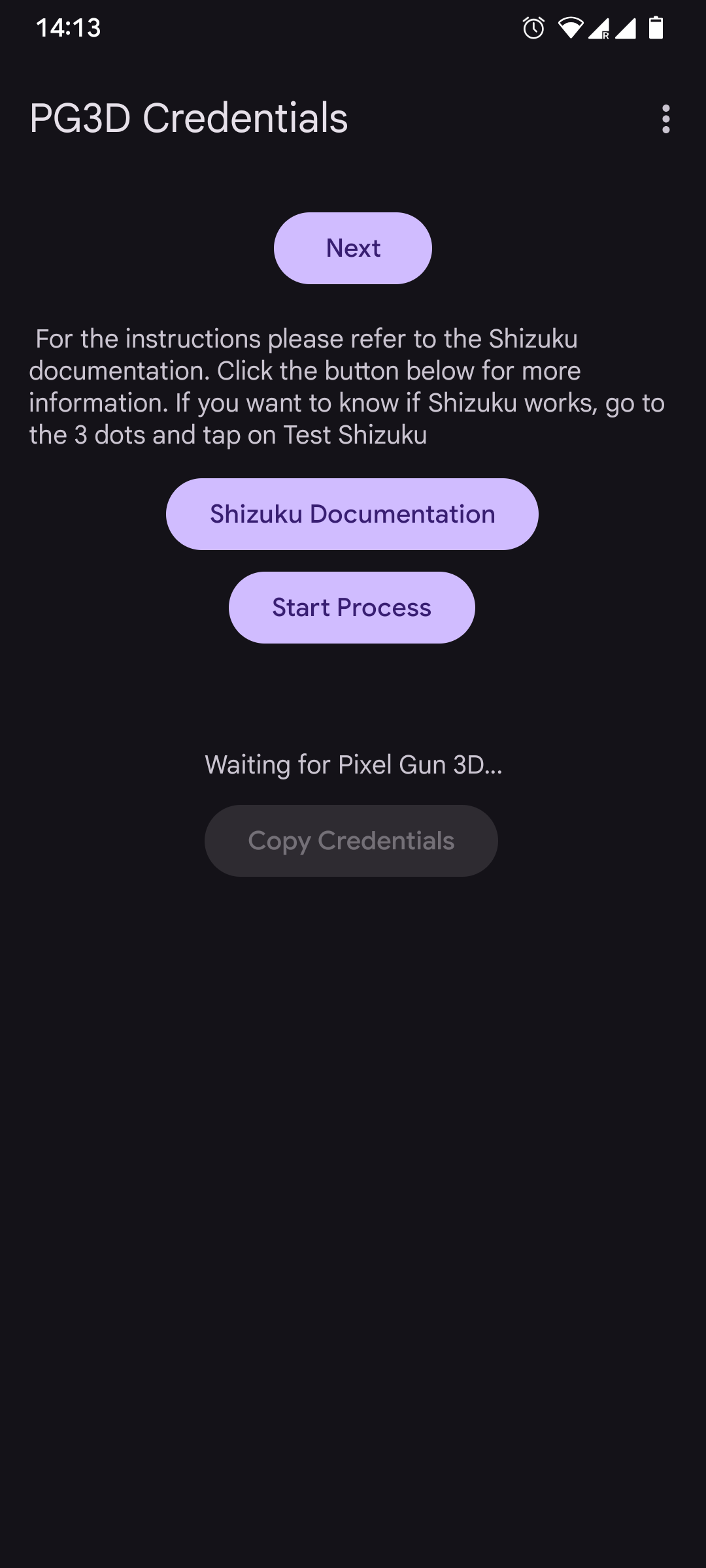
Get your login code
Copy your login code, then you can login to your account in the dashboard using your ID and login code.